By: Katy Rowe
Are you the family genealogist? Have you already tested other family members, or are you planning to test other family members who aren’t interested in managing their own results and have given you permission to manage those for them? We can help you!
We provide two options for managing DNA test results through Account Settings, with the Contact Information, Kit Manager, and Beneficiary forms, and Private Projects We dive further into how to enable these options, and the privacy protection that accompanies them.
One Account per Person
The first thing you need to be aware of is that at FamilyTreeDNA, each account is intended for only one person—the person who provided the DNA sample. FamilyTreeDNA stores the DNA sample provided to be used for additional tests ordered under that account. This means if you’re signed in to an account, any additional tests you order while signed in will be processed using that previously submitted DNA sample. These are referred to as “Add Ons or Upgrades”.
If you want to test a new person, there are two ways you can go about that. You can make sure you are not signed in when you place the order, and an account for a new person will be created. Alternatively, if you are signed in, click on the Shopping Cart icon in the top right of the dashboard, and then click “Create a new kit.” Next, you add the test(s) you want to order for the new tester to the new kit and checkout.
After the order is placed for the new person, you’ll receive the order confirmation and a Kit Credentials email that contains the new kit number(s) and password(s) that will allow you to access that new account. If you want to receive this information, make sure you enter your email address during checkout. If you plan to share account access with the tester, make sure to forward them the Kit Credentials email.
Onboarding and Contact Information
The first time you sign in to the account, you’ll go through our onboarding process. When you begin the process, you’ll be asked to confirm some contact information for the account. The name on the account should be the name of the person who will submit the DNA sample. The address should be the shipping address, and the email address will be the primary email for contact about the account. If you want to make sure you still receive email updates, this should be your email address.
Contact information can be additionally updated and expanded under Account Settings. Again, this section is for information about the person who submitted the DNA sample. The name and birth surname should be theirs. The address should be the shipping address. The email address with a checkmark next to it should belong to the primary contact for the account. Multiple email addresses can be added, so if you want those additional email addresses to receive contact about the account, Customer Support can add multiple primary email addresses for you.
Additional information about the person who submitted the DNA sample can be added here as well—their birth date and death date if they have passed away, a profile photo, and any extra information you may want matches to know under the My Personal Story section.
Kit Manager Information
We’ve added a new section to Account Settings where you can enter contact details about the person who is managing the account if it’s not the same person who submitted the DNA sample.
When you contact Customer Support about an account, they can only provide information or allow purchases of Add Ons and Upgrades to the kit if they can verify the person they are communicating with is either the tester, a deceased tester’s beneficiary, or the manager of the account. Make sure to fill this information out if you are managing an account for another person.
Beneficiary Information
Also, under Account Settings, the Beneficiary Information page lets you provide a person or Group Project to grant access to the account if the tester has passed away.
If a relative has passed away and you discover they tested with FamilyTreeDNA, contact Customer Support about gaining access to their account. You will need to provide proof of death. If a beneficiary is provided, they can work with them to grant you access. If there is no beneficiary provided, Customer Support will also ask you to provide additional documentation before they can grant you access.
Create a Private Project for Your Family
Managing multiple kits for your family members is a big job! FamilyTreeDNA has additional tools available to help you with this process. One option is to apply and create a Private Project for your family’s accounts and results. This option will allow you to sign in as a Group Administrator and access the results from all of the accounts in your Group Project. This is also helpful if the person who submitted the DNA sample wants to manage their own results but still allows you access for your genealogical research.
If you have any further questions about how to update the Kit Manager section in your Account Settings you can reach out to Customer Support. If you have questions about creating applying for a Private Project, you can send an email to groups@ftdna.com.





Jag har redan släktträd hos andra företag och jag är 80 år fyllda och har tänkt att inte forska så länge till.
Tyvärr har jag pga vissa saker har jag förlorat en del av min forskning, så jag vill inte börja med något nytt!
Tacka för förfrågan!