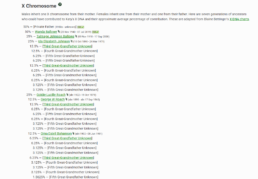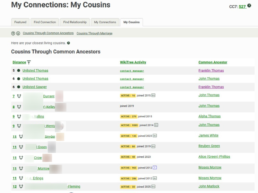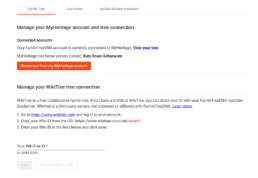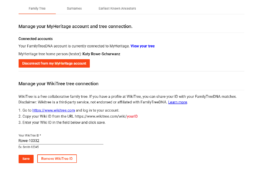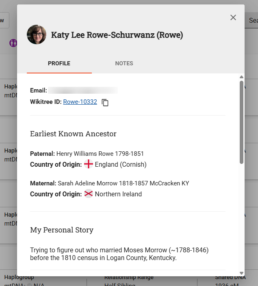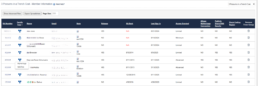By: Katy Rowe-Schurwanz
FamilyTreeDNA is excited to announce a new collaboration with WikiTree, which will allow our customers to share their WikiTree ID and tree with their matches.
We’ve partnered with WikiTree to make it easier than ever to connect family trees across platforms—and explore how your matches fit into the big picture. WikiTree is a free, global family tree that promotes research and collaboration and puts a strong emphasis on privacy. Founded in 2008, WikiTree’s 1.2 million members have added over 40 million ancestors to the global tree. Of those members, about 15 million have DNA connections.
Why Add Your Tree to WikiTree?
WikiTree is a world family tree, so instead of each person having their own individual, disconnected family tree, there’s one tree that everyone builds and edits.
You can add information about your DNA tests, such as the test types you’ve taken and where, to your profile on WikiTree, so that other testers can find you. Additionally, your Y-DNA and mitochondrial DNA haplogroups can be added and will be populated up and down the tree appropriately by WikiTree. This helps identify the Y-DNA and mtDNA haplogroups of your ancestors and your autosomal cousins who are on WikiTree. You can indicate if you have DNA-confirmed connections to each ancestor, and WikiTree will provide you with a list of the ancestors you inherited mtDNA and X-DNA from (and Y-DNA if you’re male).
DNA Features You Can Use on WikiTree
WikiTree offers a suite of collaborative DNA features that help genealogists use DNA results to confirm relationships, visualize inheritance patterns, and connect with genetic cousins. Whether you’re working with Y-DNA, mtDNA, or autosomal tests, these features can enhance your research and make sense of your matches.
DNA Visualization Tools
Understand how DNA is inherited across generations.
- DNA Ancestor Pages: Visualize which ancestors passed down DNA from known testers.
View Sample of DNA Ancestors Page - DNA Descendant Pages: Explore who might carry DNA from a specific ancestor.
View Sample of DNA Descendants Page
DNA Test Management
Track and apply DNA test results to your family tree.
- Linked DNA Tests: Attach Y-DNA, mtDNA, and autosomal tests to relevant profiles and surname lines.
- DNA-Confirmed Relationships: Label relationships as genetically confirmed, helping validate your research.
Relationship Discovery Tools
See how you’re related to others—and how DNA supports those connections.
- Enhanced Relationship Finder: View connections to other profiles and pinpoint the most recent common ancestor between any two WikiTree profiles.
- DNA Ancestor Confirmation Aid (ACA): Shows whether any of your ancestors have other tested descendants, helping you identify potential DNA evidence to confirm family tree connections.
- Cousin Match Listings (MyCousins): Find autosomal-tested cousins and the ancestors you share.
Collaboration & Privacy
Work with others while maintaining control over sensitive information.
- Privacy-Controlled Sharing: Share trees and DNA details securely with trusted matches and collaborators.
How to Share Your WikiTree ID on FamilyTreeDNA
Everyone can add their WikiTree ID– even if you have connected a tree to MyHeritage or have an archived FamilyTreeDNA tree!
Adding your WikiTree ID is simple:
- Sign in to your FamilyTreeDNA kit
- Hover your mouse over your name and kit number in the top right corner
- Click Account Settings
- Under Account Settings, navigate to the Genealogy tab.
You’ll see the MyHeritage tree collaboration section at the top of the Family Tree settings. Scroll below that and you’ll find the new WikiTree section.
In another tab or window:
- Sign in to WikiTree
- Navigate to your profile
- Copy your WikiTree ID (Near the top right are three links)
- Paste one of those links into the field that says “Your WikiTree ID*” in your FamilyTreeDNA Account Settings in the other tab.
- Don’t forget to click “Save” at the bottom after you’ve entered your WikiTree ID!
How to View a Match’s WikiTree from Your Match List
You can view your match’s WikiTree the same way you currently view their connected MyHeritage tree or their archived FamilyTreeDNA tree. We’ve made one minor adjustment to allow customers to add multiple family trees and allow you to view any of those trees your matches have shared.
If your match has added their WikiTree ID:
- Navigate to your match list
- Click the pedigree icon next to the match whose tree you want to view
- If your match has an archive FamilyTreeDNA tree or connected to MyHeritage, and added their WikiTree ID, you’ll see a menu with each tree listed.
- Click the tree you want to view from that menu, and it will open in another tab.
- If your match only has one tree you won’t see a menu, and their tree will open in a new tab like it has previously.
If your match has added their WikiTree ID, you can also view it directly below their email address on their Profile Card. Click their WikiTree ID there, and their tree will open in a new tab.
Explore Family Connections with WikiTree
If you’re not already a WikiTree member, there is a six-step tutorials series to help you get started. Once you’ve created your profile, you can start adding your ancestors to your tree. With over 40 million people on the tree, many of your ancestors may already have a profile which you can link to. They may already have parents, grandparents, and so on, linked as well, meaning you may discover new ancestors to add to your family tree.
WikiTree’s profiles include places where you can add a biography, photos, and sources for each ancestor. On the right hand side of each profile, you can see which members may share Y-DNA, mtDNA, or autosomal DNA with that ancestor– helping you to identify unknown matches from your match list.
WikiTree also has an active volunteer community that will help merge duplicate ancestor profiles and attach verified sources, helping make sure that the global tree stays accurate.
WikiTree’s Privacy Controls and Trusted Lists
When it comes to family trees and DNA, privacy is paramount. On WikiTree, each profile has its own independently-managed privacy settings. Profiles of living people who are not WikiTree members will be entirely private– their names will not appear in search results or indexes.
There are a number of privacy options available for the profiles of living WikiTree members and deceased individuals, along with the ability to add other WikiTree members to a Trusted List of individuals who can view all information on the profile and collaborate.
Learn more about WikiTree’s privacy levels and settings.
Group Project Administrator View: WikiTree Integration
Group Project Administrators can also take advantage of the new WikiTree integration. Whether you’re managing a surname, haplogroup, or regional project, you can view your project members’ WikiTree trees just like you do with their FamilyTreeDNA or MyHeritage trees. With Advanced Access, you can even help members by adding their WikiTree ID for them.
How to View Your Project Member’s WikiTree Tree
If your project member has added their WikiTree ID, you can view their tree the same way you currently view their connected MyHeritage tree or their archived FamilyTreeDNA tree. We’ve made one minor adjustment to allow customers to add multiple family trees and allow you to view any of those trees your project members have shared.
To view your project member’s tree:
- On the Member Information page in GAP
- Click the pedigree icon next to the member whose tree you want to view
- If your project member has an archive FamilyTreeDNA tree or connected to MyHeritage, and added their WikiTree ID, you’ll see a menu with each tree listed.
- If your project member only has one tree you won’t see a menu, and their tree will open in a new tab like it has previously.
How to Add Your Project Member’s WikiTree ID
You can add a WikiTree ID for your project member, if you have been given Advanced Access. To do this, you will follow these steps:
- From Member Information, impersonate your project member.
- Hover your mouse over their name and kit number in the top right corner.
- Click Account Settings.
- Under Account Settings, navigate to the Genealogy tab.
You’ll see the MyHeritage tree collaboration section at the top of the Family Tree settings. Scroll below that and you’ll find the new WikiTree section.
In another tab or window:
- Sign in to WikiTree
- Navigate to your project member’s profile
- Copy the WikiTree ID (Near the top right are three links)
- Paste one of those links into the field that says “Your WikiTree ID*” in their FamilyTreeDNA Account Settings in the other tab.
- Don’t forget to click “Save” at the bottom after you’ve entered their WikiTree ID!
What’s Coming Next for Tree Integrations
We’re working on exciting new tools for customers who have connected a tree—either on WikiTree or MyHeritage. One of the upcoming features will allow you to link your matches for Family Matching with WikiTree.
For Big Y and mtFull Sequence customers, we’ll also display more information about your matches’ direct paternal and maternal ancestors on the Match Time Tree. Rather than only seeing an Earliest Known Ancestor (EKA), you’ll be able to visualize the full line.
We’ve also licensed exciting new tools that will:
- Help you understand your results
- Make connections with your Family Finder, Y-DNA, and mtDNA matches
- Discover new ancestors
- Confirm or disprove genealogical hypotheses
- Explore and analyze how you fit in a Group Project
Later this year, we’ll have more details about what these new tools are and how you can use them to benefit your genetic genealogy research. Don’t miss our announcements. Make sure you’re subscribed to Product Update emails and our blog, and follow us on social media.
Ready to connect your WikiTree? Sign in to your kit and add your WikiTree ID under Account Settings today.
Note: FamilyTreeDNA does not share your DNA data with either WikiTree or MyHeritage.

About the Author
Katy Rowe-Schurwanz
Product Manager at FamilyTreeDNA
Katy Rowe-Schurwanz has always been interested in genealogy, inspired by her maternal grandparents, who told her stories about their family and family history when she was little. After studying anthropology and history in college, she joined FamilyTreeDNA in 2015 and became the Trainer for Customer Support. Katy created and improved training processes and was fundamental in the creation of the Big Y Specialist team. In September 2021, she became Product Manager and has focused closely on improving FamilyTreeDNA’s genetic genealogy products.